Are you a Sales user? If so, this support guide is for you.
In this article, we go over the most important feature for you – “Leads”.
Our Leads feature is what SwiftRev is all about – unlocking previous audience interest stuck in editors inboxes and making it useable, qualified intelligence to find new customers.
Our Leads feature is available to sales users and is linked within the left side navigation, once logged in – a screenshot below.
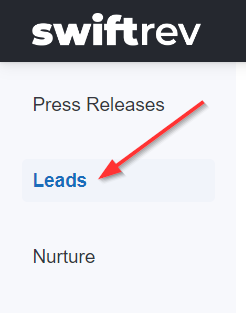
There are two ways that we deliver Leads:
- by Company
- by Individual
Find out more about our “Leads > by Company” feature.
Find out more about our “Leads > by Individual” feature.


